How to Configure Dask Labextension Cluster
The Dask JupyterLab extension package provides a JupyterLab extension to manage Dask clusters, as well as to embed Dask’s dashboard plots directly into JupyterLab panes.
The ~/.config/dask/jobqueue-coffea-casa.yaml or /etc/dask/jobqueue-coffea-casa.yaml files are usually the default configuration files used for CoffeaCasaCluster:
Example of a file:
jobqueue:
coffea-casa:
# Dask worker options, taken from https://github.com/dask/dask-jobqueue/tree/master/dask_jobqueue
cores: 4 # Total number of cores per job
memory: "6 GiB" # Total amount of memory per job
processes: null # Number of Python processes per jobs
worker-image: "coffeateam/coffea-casa-analysis:0.xx.xx"
# Comunication settings
interface: null # Network interface to use like eth0 or ib0
death-timeout: 60 # Number of seconds to wait if a worker can not find a scheduler
local-directory: null # Location of fast local storage like /scratch or $TMPDIR
extra: []
# HTCondor Resource Manager options
disk: "5 GiB" # Amount of disk per worker job
env-extra: []
job-extra: {} # Extra submit attributes
log-directory: null
shebang: "#!/usr/bin/env condor_submit -spool"
# Scheduler options
scheduler-options: {}
name: dask-worker
To configure a cluster that is launched using it, you should adjust the Dask configuration file, typically stored at ~/.config/dask/labextension.yaml or /etc/dask/labextension.yaml.
labextension:
factory:
module: 'coffea_casa'
class: 'CoffeaCasaCluster'
args: []
kwargs: {}
default:
workers: 1
adapt:
minimum: 5
maximum: 10
Users can edit kwargs: {} to change a CoffeaCasaCluster constructor directly (see more details in Coffea-Casa Setup Without Dask Labextention).
To get an address of scheduler that will be used during client connection, try right-clicking on the cluster in the sidebar:
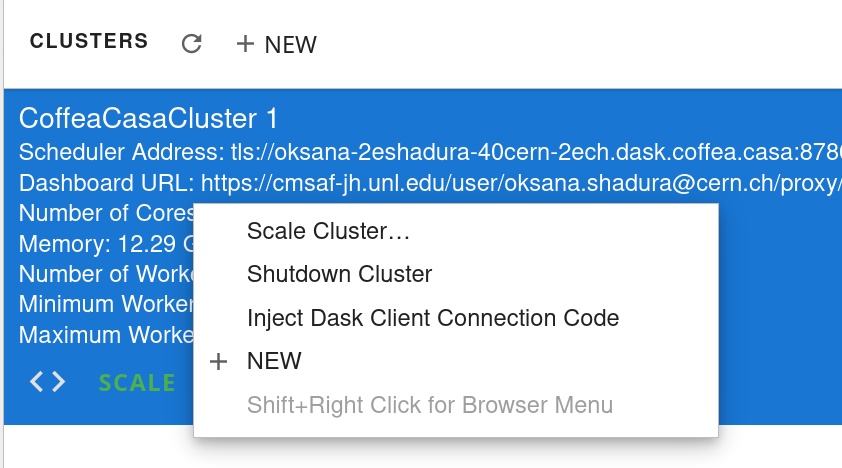
And then pressing Inject Dask Client Connection Code, as is shown in example below:
from dask.distributed import Client
client = Client("tls://oksana-2eshadura-40cern-2ech.dask.coffea.casa:8786")
client
or, more simply:
from dask.distributed import Client
client = Client("tls://localhost:8786")
client